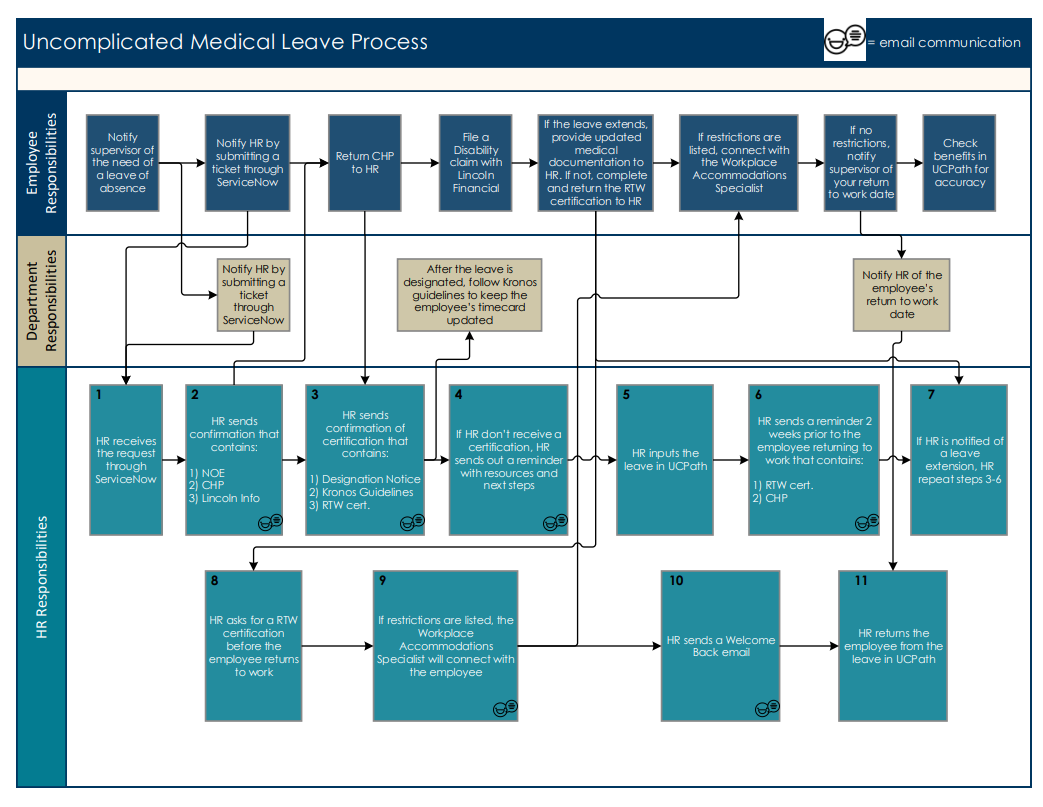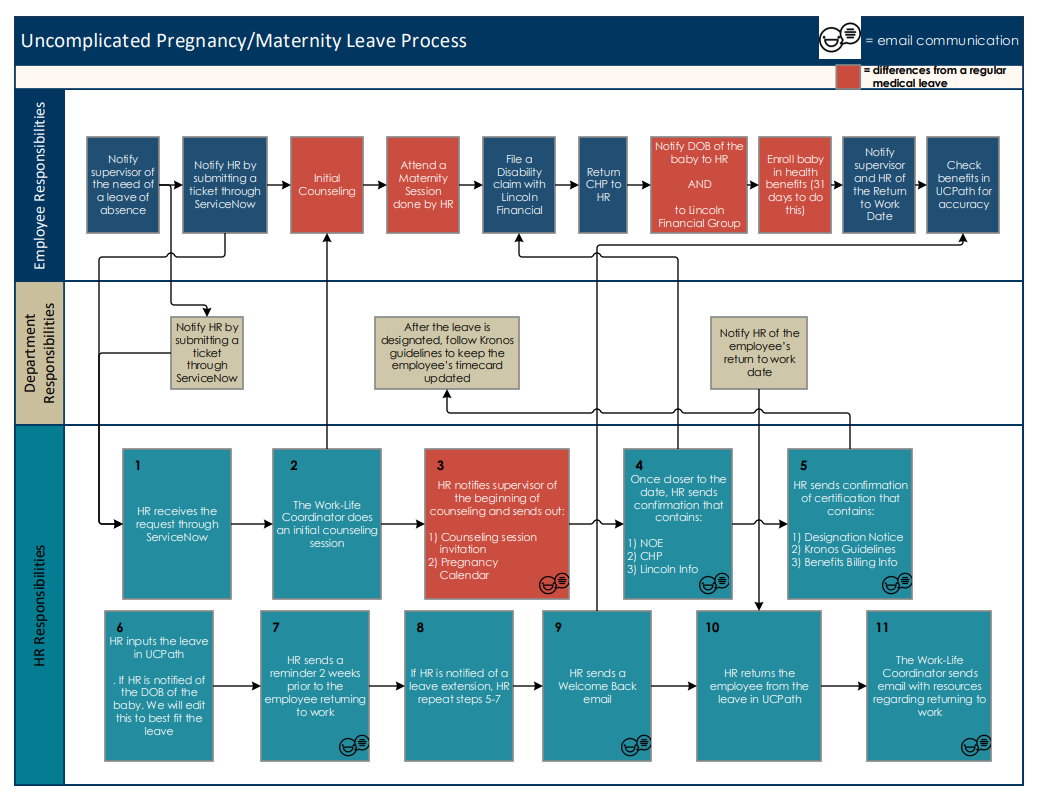Administration of staff leaves of absence are centralized at UC Santa Barbara, but it’s important to understand the process, and know your responsibilities when your employee is off work for a medical, non-medical, or pregnancy leave.
Included in this page are resources to help you understand leave entitlements like Family Medical Leave Act, California Family Rights Act, Pregnancy Disability Leave Act, as well as links to policies, notices, and collective bargaining agreements.
More support for families through UC’s Pay for Family Care and Bonding program in 2023
You can learn more by visiting UCnet's Pay for Family Care and Bonding page.
Campus Pay for Family Care and Bonding training slides.
FMLA/CFRA forms have a new look!
Due to CFRA changes, UC's FMLA/CFRA forms have been revised. Please see the Non-Medical Leave page under the Important News box for more details.
![]()
Process Overview:
- Notify: Employees are required to communicate their need for leave to their supervisors in a timely manner.
- Request: If an employee is not able to submit a leave request through Service Now, you may submit a Departmental Leave Request on their behalf.
- HR Review: HR will review leave requests for applicable entitlement, pay options and issue paperwork for the employee to return.
- Leave Approval: HR will Designate FMLA if appropriate or issue an approval of leave under the PPSM or CBA. You will be cc’d on all communications that do not involve protected information. Communications will include specific Kronos directions.
- Record Leave: HR will enter and update UCPath with the leave of absence or changes to the leave. You can review either of the available leave reports or simply look in job data.
- Return to Work Coordination: HR will coordinate your employee’s return to work or extension of leave. Coordination includes connecting you and the Workplace Accommodations Team when an employee will be returning with temporary or permanent restrictions or a modified schedule, or to explore your options to continue to grant leave.
When your employee needs other time off:
Employees are referred to their supervisors when they need time off work for vacation, jury duty, voting, blood donation. Managers and Supervisors track the time employees take in Kronos and a leave of absence is not needed.
Supervisors should maintain the utmost standards of confidentiality while handling a leave of absence of the employee, therefore, it is important to keep medical diagnosis out of the conversation and to NOT call the employee’s doctor for confirmation or clarification.
Updating Kronos For An Employee On A Leave Of Absence:
Departments are responsible for communicating with the Leave Administration Team on a staff employee's need for a leave of absence and coordinating/entering time in Kronos.
Human Resources (HR) Leave Administration Team is responsible for absence management, including approving and processing leaves in UCPath.
IMPORTANT: If an employee is on a temporary reduced schedule for medical reasons, do NOT change the employee's FTE in UCPath. The HR Leave Administration Team will input a partial medical leave into UCPath. Departments need to follow the instructions for entering time on an intermittent medical leave in Kronos.
For questions or concerns regarding Kronos, including but not limited to entering hours for the employee and tracking FML hours, please refer to the chart below and in PDF form: Updating Kronos for an Employee on a Leave of Absence.
Block Medical Leave:
Off work for a continuous period of time
Block Paid FMLA/CFRA/PDL - Biweekly
Enter Accruals as needed for hours/days not worked using descriptors for FMLA,CFRA, etc.
*Example: Use FMLA Sick 8
Block Paid FMLA/CFRA/PDL - Monthly
Enter Accruals as needed for hours/days not worked using descriptors for FMLA, CFRA, etc.
*Example: Use FMLA Sick 8
Block Paid FMLA/CFRA using Pay for Family Care and Bonding - Biweekly
Enter pay code Family Care and Bonding 8 for each day.
*Example: Use Family Care and Bonding 8
NOTE: End additional pay following UCPath Transactor Instructions.
Block Paid FMLA/CFRA using Pay for Family Care and Bonding - Monthly
Enter pay code Family Care and Bonding 8 for each day according to the dates from Leave Administration.
*Example: Use Family Care and Bonding 8
NOTE: End additional pay following UCPath Transactor Instructions.
Block Unpaid FMLA/CFRA/PDL - Biweekly
Enter LNS (Leave No Salary) for hours/days not worked using descriptors for FMLA, CFRA, etc.
*Example: Use FMLA LNS 0
NOTE: With Block Unpaid Leave only use FMLA LNS 0. DO NOT USE FMLA LNS 8.
Block Unpaid FMLA/CFRA/PDL - Monthly
Enter LNS (Leave No Salary) for hours/days not worked using descriptors for FMLA, CFRA, etc.
*Example: Use FMLA LNS 0
NOTE: With Block Unpaid Leave only use FMLA LNS 0. DO NOT USE FMLA LNS 8.
Intermittent/Reduced Schedule Medical Leave:
Frequency and Duration Can Vary
Intermittent Paid FMLA/CFRA/PDL - Biweekly
Enter Hours Worked as usual. Insert accruals as needed for hours/days not worked using descriptors for FMLA, CFRA, etc.
*Example: For one day off, use FMLA Sick 8
*Example: For half day off, use Hours Worked 4 and FMLA Sick 4
Intermittent Paid FMLA/CFRA/PDL - Monthly
Insert accruals as needed for hours/days not worked using descriptors for FMLA, CFRA, etc.
*Example: For one day off, use FMLA Sick 8
*Example: For half day off, use FMLA Sick 4
Intermittent Unpaid FMLA/CFRA/PDL - Biweekly
Enter Hours Worked as usual. Insert LNS (Leave No Salary) for hours/days not worked using
descriptors for FMLA, CFRA, etc.
*Example: For one day off, use FMLA LNS 8
*Example: For half day off, use Hours Worked 4 and FMLA LNS 4
Intermittent Unpaid FMLA/CFRA/PDL - Monthly
Insert LNS (Leave No Salary) for hours/days not worked using descriptors for FMLA, CFRA, etc.
*Example: For one day off, use FMLA LNS 8
*Example: For half day off, use FMLA LNS 4
FML Usage Tracking Sheet: This spreadsheet may be used to track Family and Medical Leave (FML) hours under the FMLA and/or CFRA leave entitlements.
Workers' Compensation: Injury/Illness Leave of Absence
Please contact Workers' Compensation for instructions
![]()